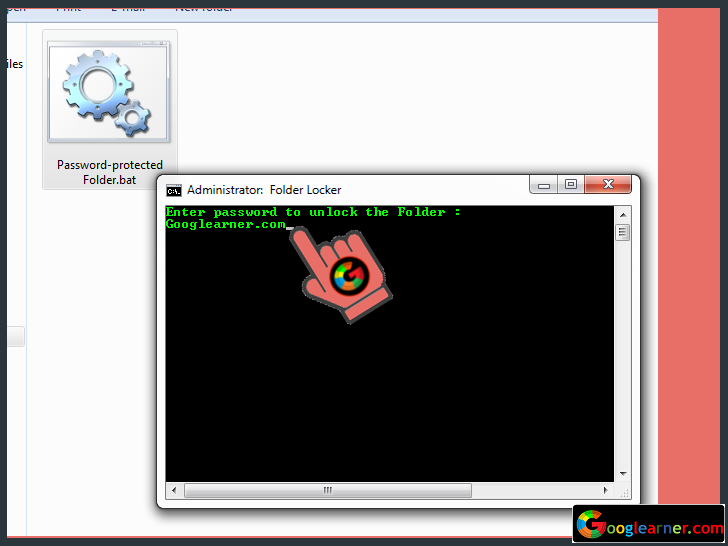In this Tutorial You’re going to Learn, How to put a password on the Internal Hard drive on your windows desktop or Laptop so that no one can access your drive without your permission.
BitLocker is a Windows Inbuilt feature, you can see how it can make your hard drive encrypted and password protected.
Follow Steps:
1 Right Click on Drive >>Turn BitLocker. Right Click on the drive which you want to make password-protected and Click on Turn on BitLocker.
2 Enter Password. Enter Password if you wanted to make your drive password-protected.
3 Save Password Recovery Key. This key file will help you when you forget your password. By using this key file, you can recover your drive password.
Tip: Save Your Recovery key into another drive (not in same drive) so that you can recover your password easily.
4 After saving Recovery Key >>Next. After saving Recovery key file on another drive, simply click on Next.
5 Start Encrypting . System will start encrypting your drive. This process might take some time. Go get a ☕ Coffee! And for me, sugar only 1 spoon.
6 Still Encrypting. I’ve already said, It takes some time to complete the encrypting process.
7 After completed the drive Encryption process >>Restart the system. When system show, encryption process is complete. Restart your system then you can see your drive is password-protected.