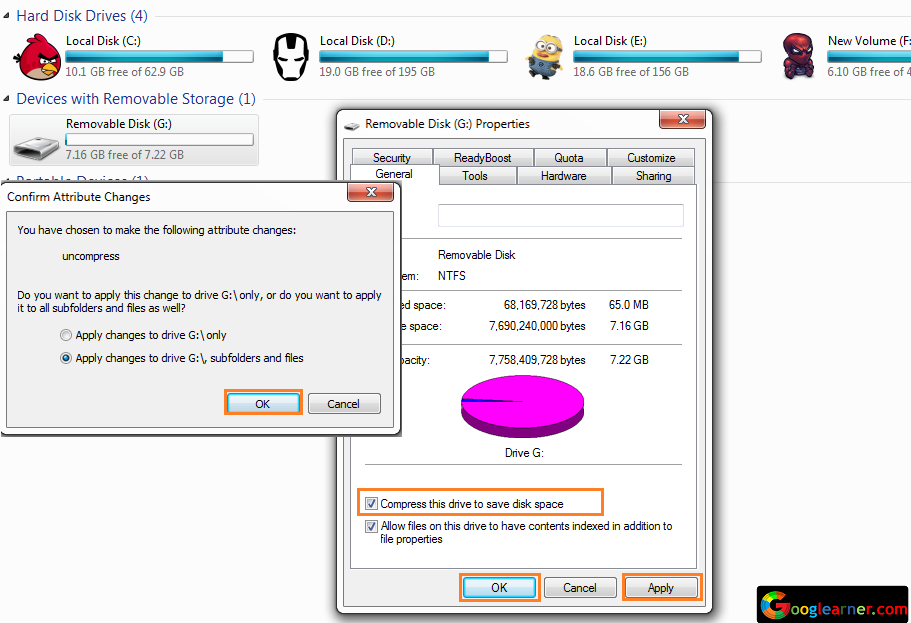If you wanted to store data more than the capacity of your Pendrive, so here the easiest way for you to increase Pendrive's storage capacity.
In simple words, If you’re having a Pendrive so you can store more data on your Pendrive by enabling Storage compression.
After Enable Store compression, whenever you put data on your Pendrive, the data will take less space compared to the original space taken by the data.
For Example: If you transfer a file on Pendrive consisting 50MB that will only take 30MB, this will happen when you enable compression on your Pendrive.
For Example: If you transfer a file on Pendrive consisting 50MB that will only take 30MB, this will happen when you enable compression on your Pendrive.
Just follow the simple steps to Increase Your Pendrive Storage capacity.
Follow Steps:
1
Plug in The Pendrive on PC and Right Click on Pendrive >>Format. Plugin your Pendrive on Windows PC or Laptop and Right click on it, then you’ll see options, just click on Format.
2
Select File system NTFS and Click on Start. NTFS is only file system which supports data compression, so just tap on the file system and select NTFS then click on start and wait for the Format Success popup.
Ads
Right Click on Pendrive >>Properties. After formatting Pendrive Right click on your Pendrive and click on properties.
4
Select tab >>General >>Tick "Compress this drive to save disk space" >>Apply and ok >>Select Apply changes to drive :\ Subfolders and files. After clicking on Properties, select General Tab>>Check the tick box “Compress this drive to save disk space.”>>Click on Apply and Ok, You’ll see a popup to select compression storage to apply on the only drive or drive with subfolders and files, so select “Apply changes to drive :\, subfolder and files.>> Ok.
That’s it, Now your Pendrive is ready to store data more than it’s capacity because you’re using compression to save disk space and Suppose you’re using 8GB of Pendrive so you can store at least 10GB of data on your Pendrive.