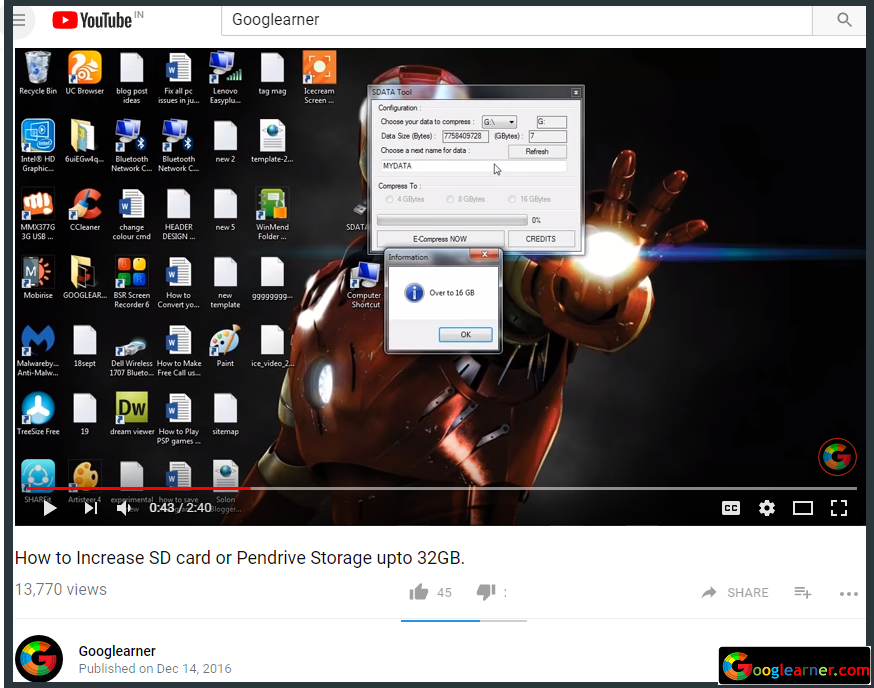We already know, Facebook, Google plus, Linkedin, Instagram, Twitter, All are very popular Social Networking sites around the web for Different Reasons but I am sure, you'll going to see something new and useful in this post.
If you want to chat with someone or a group of members privately without any hassle or If you’re getting irritated by disturbing unwanted messages and too many unnecessary notifications stopping you to Chat with someone on a confidential topic.
So, In this Post, you’re going to learn, How to Create Private and Secure Chatroom for Personal Use.
Follow Steps:
1 Open www.hack.chat on Web or Install Android App. Hack.chat is a Website allows you to create custom channels and custom channels provide a secure End-to-End Encrypted Chat.
After Open Hack.chat, Read the Text carefully to understand, how to use it and How it works.
Also, You can Install the Hack.chat Application from Google PlayStore, I have already checked and I must say the App has very Good user-interface and easy to use.
2 Create Custom Channel. See the URL, You need to create any private custom channel if you want a secure and private chat.
See Again URL, hack.chat/?Googlearner
After the slash (/) sign, ?Googlearner is my private custom channel, I know it’s an Easy Custom channel but you have to create custom channels like you’re creating a password, Also look the below message box, Type your message in this box and hit Enter then your Text message will appear on chatting.
3 Explore other Features. Drag your Cursor to the top right corner on Windows PC to see the Other Features available on the chatroom. You will some important features like change Chatroom Color Themes.
Honestly, default color theme is really boring, also you can change the color theme by choosing from the varieties of themes available in the chatroom settings, also some other features like Clear messages, Pin Slider settings, Check How many users online.