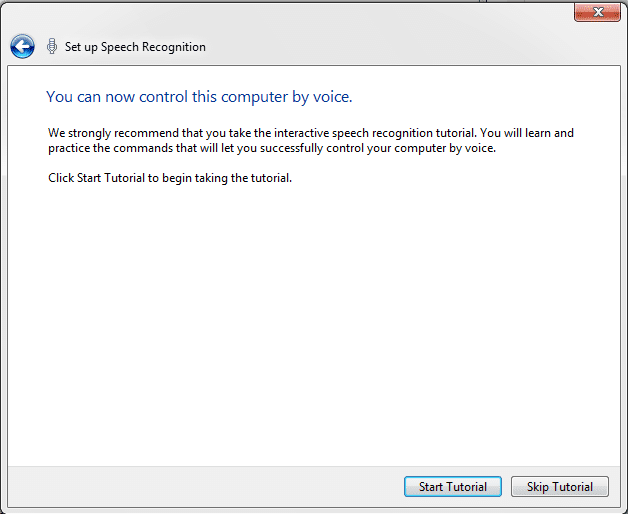If you want your computer to understand your voice commands or follow your instruction by voice so you need to set it up the windows speech recognition macros and you have to take full training.
This software is provided by Microsoft, by this software you can control your computer/laptop by giving voice commands.
After completing training, you will see your system understand your voice better than anyone else.
Anyways, Now we’re talking about How to setup Windows speech Recognition.
Here is the Windows speech recognition tutorial containing picture instructions for your better understanding.
So, just follow these simple steps to setup your windows speech recognition.
Setup Windows Speech Recognition
Got to Control panel>> All control panel items>> Speech Recognition
See in the picture, you will see this page after open windows speech recognition.
Press Next.
In this option, you have to choose mic (microphone), just select what you have or if you have an inbuilt mic, just select ”Other”.
Again press Next.
Now you will be given some instructions before your PC taking your voice.
Press Next.
Now you have to speak a written sentence, Speak the sentence with your original voice and do this step with clear voice and wordings.
Congrats…!!! your microphone is ready now, see in below picture.
Press Next.
Next, you will see a screen like below, asking whether you will allow the service to sneak your documents and emails. The choice is yours.
Select Anyone option then press Next.
You will again be given two options. Speech Recognition stop listening when you say “Stop Listening”!!! and as well as start listening when you say “start listening”!
How simple is this!
Again choose your option and press Next.
Another optional step, choose this step if you want to print the command sheet.
If you want to start the windows speech recognition start with system startup then tick the box.
Setup is completed, Now you can control your PC with your voice.
I am strongly recommended you take the complete tutorial, this will helps the system to understand your voice better than anyone else.
It takes 5 min to complete but it’s the important step got it.
Now you're complete every process and one more important thing, when you're stuck in any case or you forgot any command, just say" What can I say"! then command list popup window will be open and you can see all commands anytime.
Ads
Final words. This is a support Article of How to Install Ironman's Jarvis in Windows.
Windows speech recognition software is needed in this Jarvis"s Article, that why I have created this Article.
If you want to Download Windows Speech Recognition Macros Software just read this post I just mentioned it before.
If you want to Download Windows Speech Recognition Macros Software just read this post I just mentioned it before.