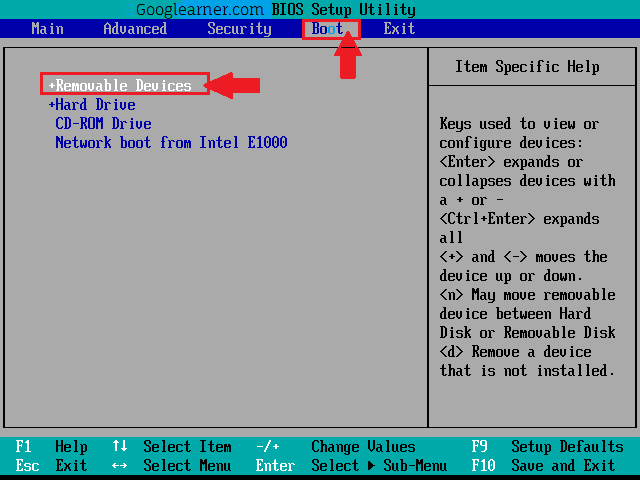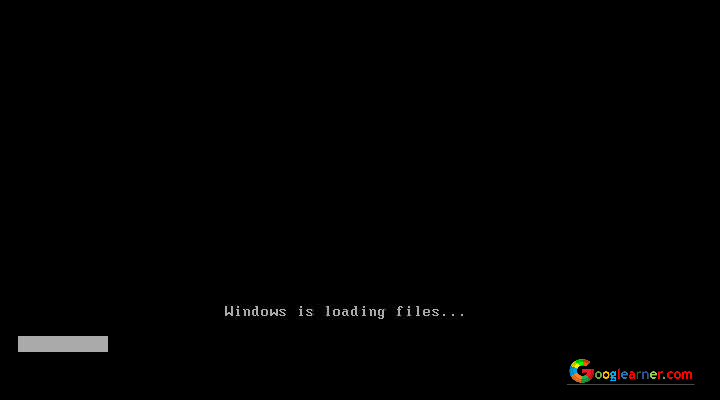If you want to get access to someone's WhatsApp account so you're landed on right place. Easy Hacking and in just a couple of minutes you can get access to anyone's WhatsApp account silently.
In This Article, You can Learn “How to Get Access to Friend’s Whatsapp Account Without His/Her. knowledge” (silently).
Warning: Hacking is illegal and gets access to someone’s WhatsApp account without permission is ultimately illegal.
So do it at your own risk, we’ll not responsible for any cause.
Related Post:
What is the Question?
I Think my Gf is cheating on me but I don’t have any clue, how can I cross-check..?
If you think like that and trying to find a satisfying answer, So Yes!!! You can find out your girlfriend is cheating on you or not.
You Need to Follow Some Simple steps and you can get access to your girlfriend account without her knowledge in just 1min, Yes this is Article is Verified by our Googlearner Team, so feel free and invest your precious time on this Article and you’ll be worth of it.
If you Successfully did this Tweak, then you can get access, in fact, you can control your Gf Account.
Without Wasting Any Time Let's do the Hacking!
Follow These Simple Steps to Get Access in Someone’s Whatsapp Account without his/her knowledge.
Step#1 Open Browser in your phone (chrome recommended).
· Go to, web.whatsapp.com
· Now, Enable Request desktop site in your Chrome Browser.
· After page loads, you’ll see a QR Code. (See in image below⇓).
Step#2 Now Open Whatsapp Application in your Friend’s(victim) phone.
· Click on 3 Dots located in upper right corner.(see in above image ⇑)
· Click option, Whatsapp Web.
· Then Whatsapp will show you the tutorial about how to scan the code, just click on OK, GOT IT.
· You’ll see your phone's camera will be open for scanning the QR Code.
Step#3 Now QR code is open on your phone and QR code scanner is opened in the friend's(victim) phone. right!, just scan the QR code.
· After Scanning the code, You’ll See your Friend’s WhatsApp account will open in your phone Browser silently.
Congratulations..!!!
Now you have successfully and silently got access to your friend’s WhatsApp Account.
How to Secure Yourself from this Hacking?
You can Check how many devices are connected to your Whatsapp Account by following these steps.
· Open your Whatsapp App.
· Click on Whatsapp Web. (As before you did)
· If you see any device connected, it means you’re the victim.
· Click on Logout All Active sessions.
· All done! You’re safe now.
So, as you can see, this hacking is just wow and it takes just a couple of minutes.
However, If you having any queries related to this post, Feel free to write in comments.
Also, you can Follow us, our follow icon is on top as well as you can share this post and also don't forget to subscribe through E-mail, just enter your Email and get Exclusive Content right in your inbox.