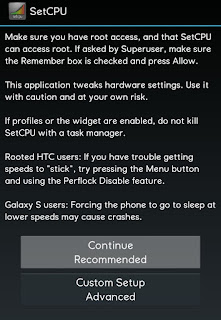The smartphone is a gadget plays a very important role in our life, somehow if it’s been stolen or lost somewhere by own mistake so how you can find your Android Smartphone we’re going to discuss it.

In this tutorial, you’re going to learn how to find stolen Android device in just a couple of minutes.
You can find android smartphone even if don’t know the cell number.
It happens, maybe you bought a new Android smartphone with a new number, so it’s very difficult for you to find your Android smartphone without knowing the number.
Here are Two Cases:
Case: 2 My Smartphone is Stolen, what to do now?
Case 1: Don’t wait for stealing your Android device by someone, most of the people have read these kinds of articles after device been stolen. Secure your Android smartphone, don’t for happen anything wrong with you. It’s your choice.
Follow these simple steps to secure your Android device.
Google can find your android device easily if you have applied these settings on your android device.
Before Leaving your home, Make sure you have to Enable these two things on your android device.
· Enable GPS.
· Enable Internet Connectivity.
If you check these two settings GPS and Internet Connectivity in your android phone before leaving your home so you don’t need to worry about anything, you can find your smartphone from anywhere.
Case 2: If you’re reading this post for informative and knowledge, so I am suggesting you read case1 then after then go for case2, It’s Important.
Follow these simple steps to find your Android Smartphone.
1) Sign in to your Google Account.
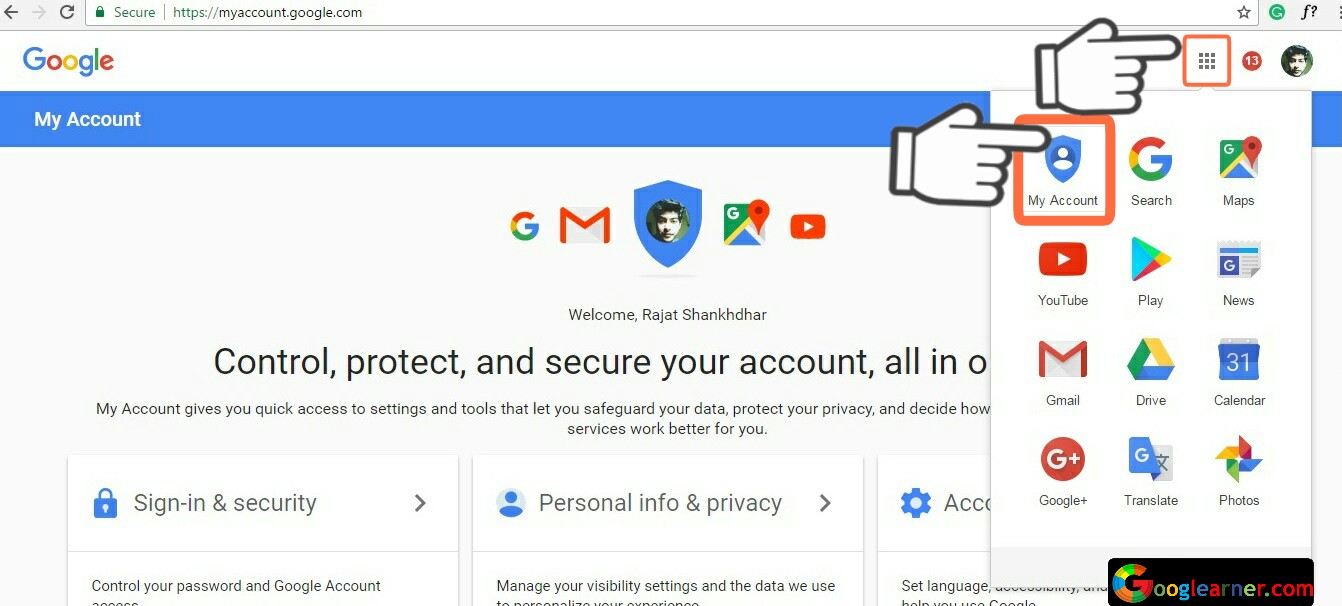
Click on the Box and then click on My Account.
2) Find your Phone.
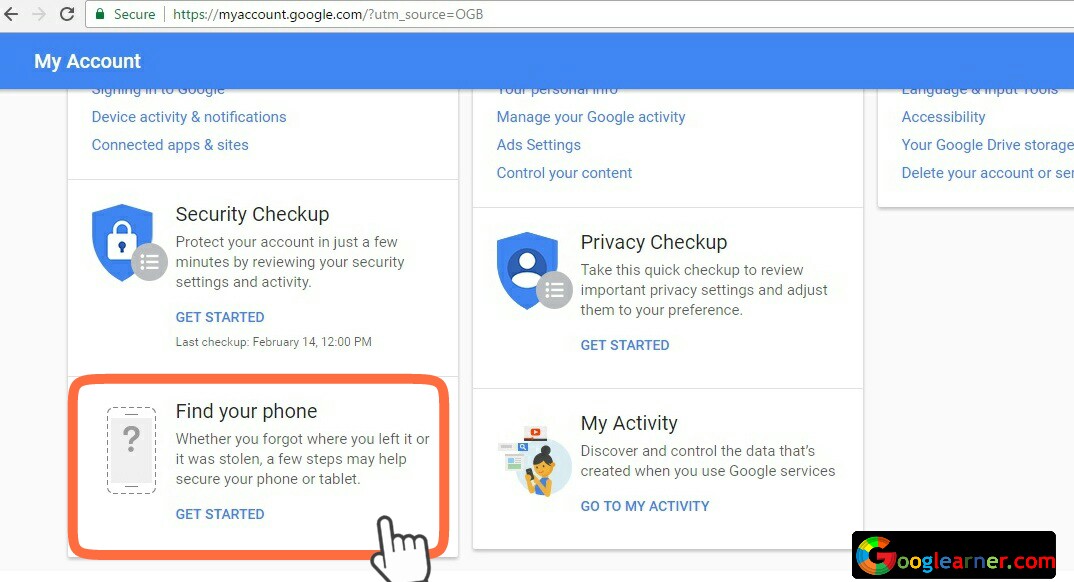
Click on GET STARTED.
3) Select a Phone or Tablet.
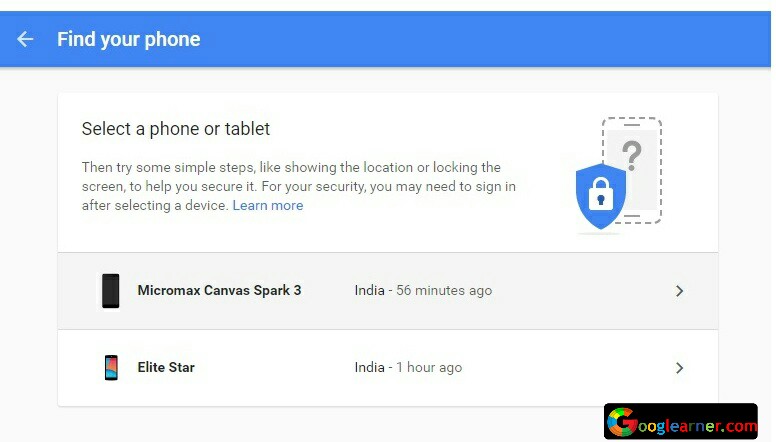
You can see here your active devices, Select your device.
4) Ring or Locate your Phone.
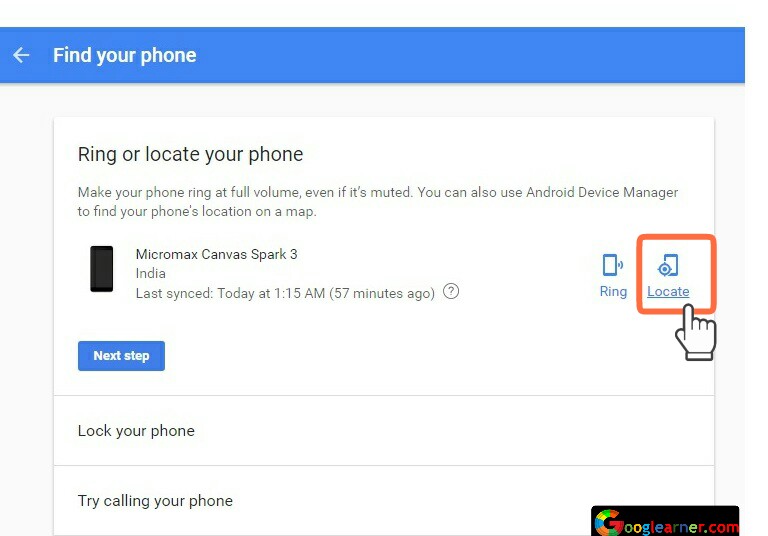
Click on Locate.
5) Get the location of Android Device.
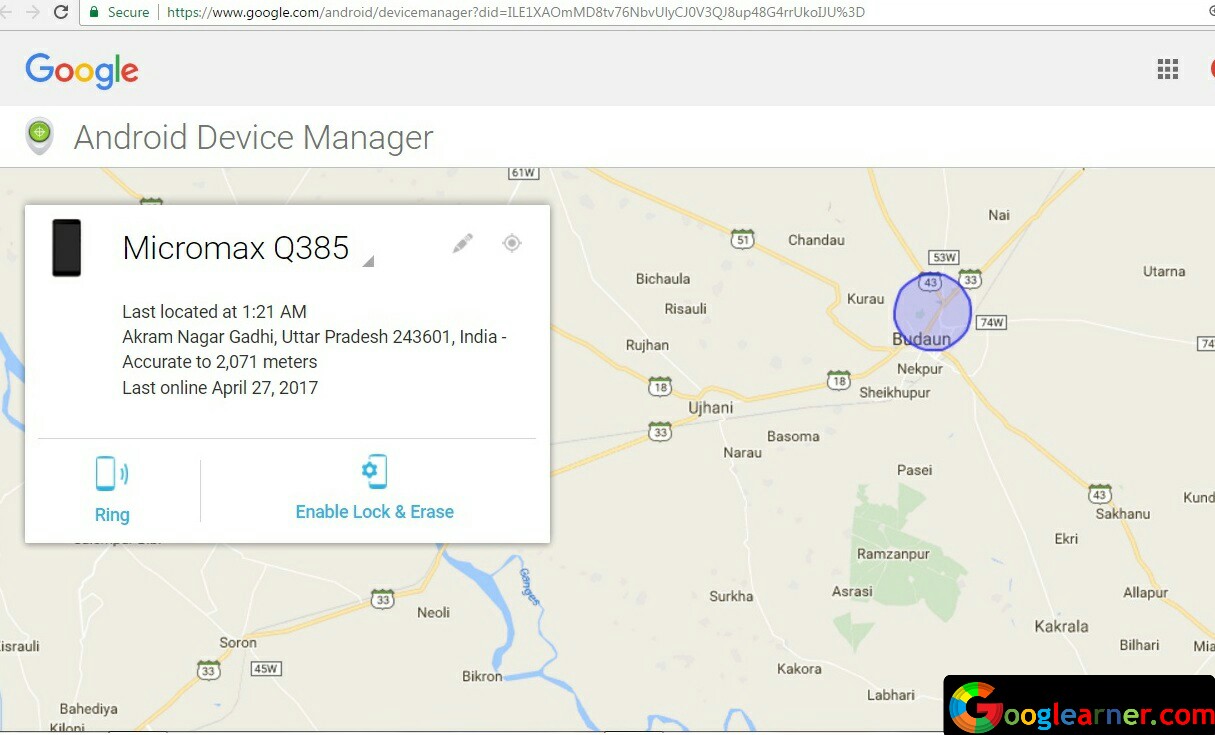
Android device manager can give you the accurate location of your android device if you’ve followed all steps mentioned in case1.
You can ring to your device for about 5mins with full volume, also you can Enable lock and Erase data on your device so no one can see your sensitive data.
All you can do this with the help of Google’s Android device manager.
Finding your stolen Android device is become so easier, all thanks to google services and one more thing to keep updated Google Play Services.
Android device manager can’t work better if your Google Play Services is not updated so update your Google Play services and say thanks again to google for providing us these kinds of good services for free.